I’m a huge Zotero fangirl, but there’s one feature that really annoys me: automatic tags. You’re merrily adding articles, only to find that your Tag Selector is bulging with weird descriptors from databases and catalogues. It’s then hard to find the tags you carefully created for yourself. The good news is there’s a simple fix to remove those automatic tags and to prevent them from reappearing.
Step 1 - Delete or hide the existing tags
- In the bottom right-hand corner of your Tag Selector, click the tiny funnel icon.
- In the pop-up window, uncheck Show Automatic. This hides all those database tags, displaying just those you created yourself.
- To remove them completely, click Delete Automatic Tags in This Library.
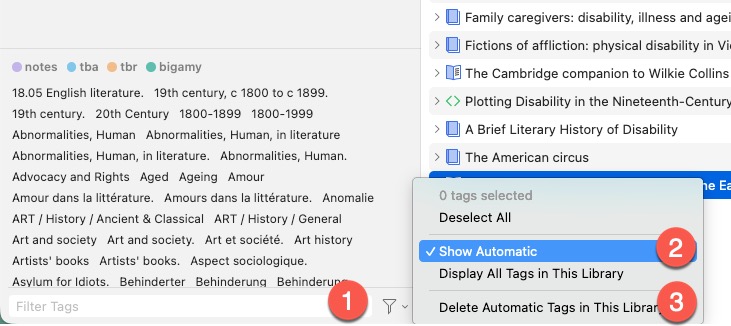
Much better! 😅
If you have a lingering suspicion those tags might be helpful, you could just hide them for now.
Step 2 - Disable future automatic tags
To prevent these tags from ever cluttering up your Zotero Library again:
- Go to your Zotero Settings/Preferences and select the General tab on the left.
- Under Miscellaneous uncheck the box that says Automatically tag items with keywords and subject headings.
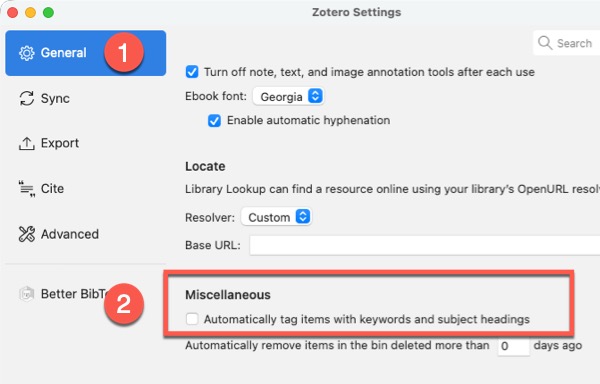
That’s it, they’ll never bother you again.
This is always the most popular tip in my Zotero workshops. I hope you’ve found it helpful, too.
I’m currently creating a Getting Started with Zotero online course. Add your email below to be the first to know when it’s launched: