In my previous post, I explained several options for managing your Zotero storage. If you’re willing to install a plugin, there’s another solution: Zotmoov.
If you’ve been using Zotero for a while, you’ve probably heard of Zotfile, a popular plugin that allowed users to automatically organise PDFs and keep them synced through cloud storage. Unfortunately, Zotfile is no longer maintained and doesn’t work with Zotero 7. The good news is that Zotmoov offers some of the same features, while others are now a core part of Zotero 7.
In this post, I’ll explain how you can use Zotmoov to automatically move your PDF attachments to cloud drives so they don’t count towards your Zotero storage limit. And you can easily access them through other apps.
Installing Zotmoov
First, download the latest version of Zotmoov. You’re looking for a file ending in .xpi.
Once downloaded:
- Open Zotero.
- Go to Tools > Plugins.
- Click the gear icon in the top-right corner.
- Select Install Plugin From File.
- Navigate to your downloaded
.xpifile and click Open. - Restart Zotero if prompted.
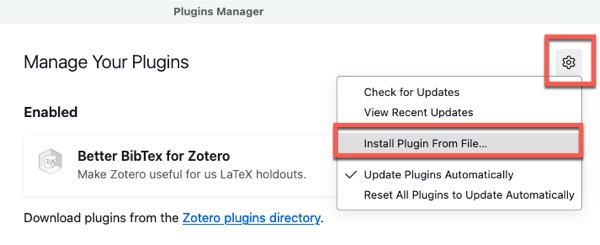
Configuring Zotmoov to move attachments automatically
Next, you need to tell Zotmoov where to move your files.
On Windows, go to Edit > Settings. On Mac, it’s Zotero > Preferences.
Click the new Zotmoov tab.
Under Directory to Move/Copy Files To, click Choose Directory and select your cloud storage folder (for example, a Zotero folder inside your Dropbox or OneDrive).
Check the box that says Automatically Move/Copy Files when Added.
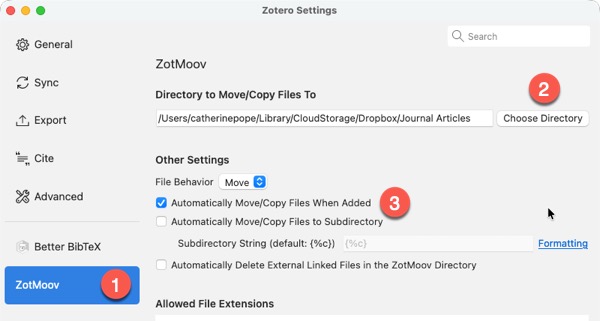
Setting up the Linked Attachment Base Directory
This step is crucial if you use Zotero on multiple devices. It tells Zotero where to find your linked files.
In the same Settings/Preferences window, go to Advanced > Files and Folders.
Under Linked Attachment Base Directory, click Choose and select the same folder you chose in Zotmoov (your cloud storage folder). Make sure this folder exists on all your devices where you use Zotero (your cloud storage service will sync it automatically).
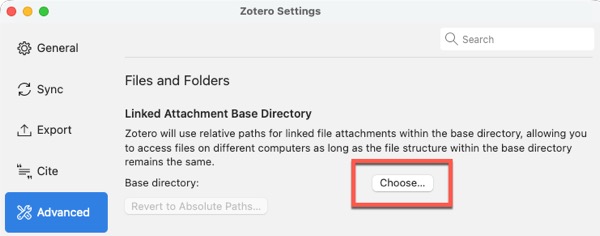
Testing Zotmoov
Let’s make sure everything works:
- Use the Zotero browser connector to save an article with a PDF.
- You should see the PDF appear briefly in Zotero, then Zotmoov moves it to your chosen folder.
- Check your cloud storage folder: the PDF should be there 👀
- In Zotero, expand the item to see its attachments. You should see a link icon on the PDF, indicating it’s a linked file rather than a stored file.
If the PDF was moved successfully, Zotmoov is working 🎉 From now on, all new attachments are automatically moved to your external storage. They’ll no longer count towards your Zotero storage limit.
Moving existing attachments with Zotmoov
If you already have PDFs stored in Zotero before installing Zotmoov, you’ll need to move them manually. Fortunately, you can do this in bulk:
- In your Zotero library, select the items you want to move (use Ctrl + A on Windows or Cmd + A on Mac to select all items).
- Or you can search for items with PDF attachments by clicking the search icon, choosing Advanced Search, the selecting Attachment File Type > PDF (see screenshot below)
- Right-click on the selected files.
- Choose ZotMoov: Move Selected to Directory.
Zotmoov moves all the PDFs to your cloud storage folder and converts them to linked files.
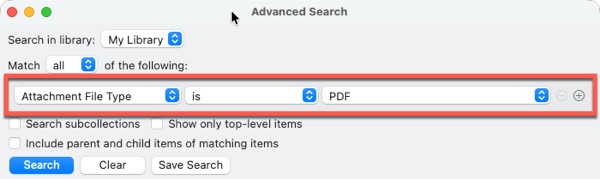
Tip: If you have a large library, you might want to do this in batches. Otherwise, Zotero might slow down or crash 🐌
What about other Zotfile features?
Zotmoov focuses primarily on moving files. If you relied on other Zotfile features, here’s where you can find them:
- Annotation extraction: This is now built into Zotero 7. Right-click on any PDF and select - Add Note from Annotations to extract your highlights and notes.
- File renaming: Zotero 7 has improved its built-in file renaming capabilities. You can customise how files are named in Settings/Preferences > General > File Renaming.
For other Zotmoov features and advanced configuration options, see the Zotmoov documentation on GitHub.
Conclusion
While Zotfile is no longer an option for Zotero 7 users, Zotmoov provides a straightforward way to automatically manage your PDF storage with cloud drives. Combined with Zotero 7’s built-in features for annotation extraction and file renaming, you have everything you need to keep your research library organised without hitting storage limits.
Personally, I pay $20 a year for additional Zotero storage, as I prefer not to rely on just one cloud host. However, one of Zotero’s many advantages is its array of plugins. A big thank you to the Zotfile developers who helped so many of us. And another big thank you to the Zotmoov team for this valuable plugin.
I’m currently creating a Getting Started with Zotero online course. Add your email below to be the first to know when it’s launched: